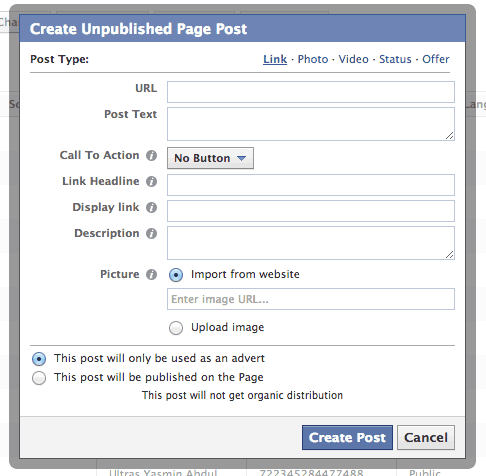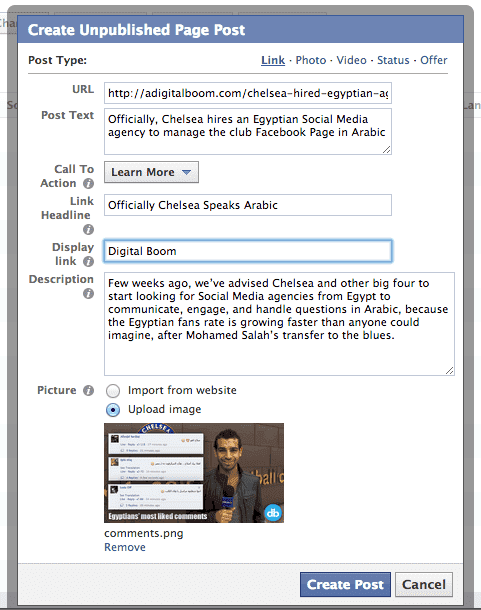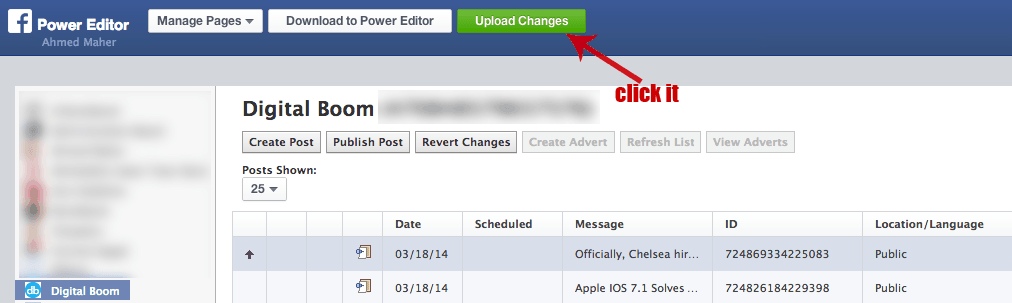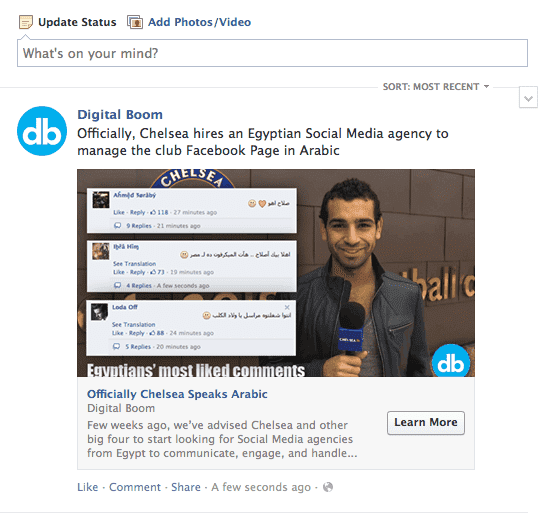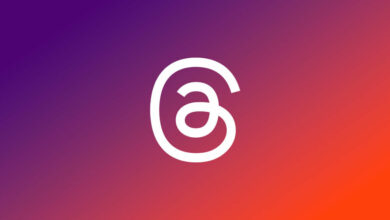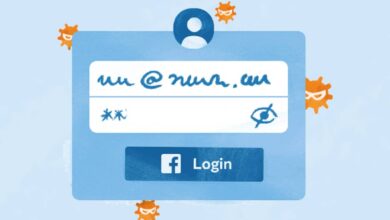Easy way to add ‘call to action’ button to Facebook posts

We recently posted about new changes taking place in the Facebook arena, about the enhancements Facebook is going to roll-out this March, and retiring the sponsored stories. Finally, you can add call action buttons to Facebook posts to increase clicks on your content.
In their enhancement, Facebook tells us that they clearly understand what marketers need to achieve their brands/business goals. That’s why they have enhanced the design of Facebook posts’ design to be editable and can embed call-to-action to posts.
The old publishing tool doesn’t provide a call to action buttons.

- The Easy Way To Add ‘Call To Action’ Button to Facebook Posts
Now you can add specific call to action buttons to Facebook links’ posts to get a more clear goal and catch your audience’s attention to buy, download, sign up, and even read your articles.
How can you do that using Power Editor?
1- First, you must be using Google Chrome, then go to Facebook Ads Manager
- Create your Facebook ads account
2- Choose Power Editor for the left sidebar
Power Editor
3- Click Create Post to start building your page post
- Create Post
4- Add Your Post Details
URL: Add the URL of your post, preferred to be powered by https://www.hootsuite.com/pages/owly to be easily tracked
Post Text: This will appear above your post when published.
Call To Action: Click to choose which button you would like to use: Shop Now, Learn More, Sign Up, Book Now, or Download.
Link Headline: The headline of your article or the name of your product/service.
Display Link: Your site name, so users know where they will be directed.
Description: Add a small description of your article, product, or service
Picture: You can upload an image directly or add the URL of an image. Suppose you’re going to upload a photo, so it should be around 1260 X 800 pixels.
Finally, Choose ‘This post will only be used as an ad’ or ‘this post will be published on the page.’
5- Create Post
After filling in all your details, hit the end create post button, and your post will appear at the top of your posts’ list
6- Publish
Your post is not still published. You’ve just created it, so now hit the Publish button in the top menu
- Publish post
7- Final Review
Once you click the publish button, a preview window will pop up to confirm if this is the final look you want to share with your fans or you need to make some amendments – If it’s ok, so hit Publish
8- Upload Changes
Go up and upload changes to get your post shared with fans on your news feed and appear on your page timeline
9 – This is how it will look like in the News Feed
I hope this short tutorial helped you figure out a new way to engage your customers, and the call-to-action increases your site traffic and boosts your sales – Please let us know if you love to see such tutorials in the comment box below.