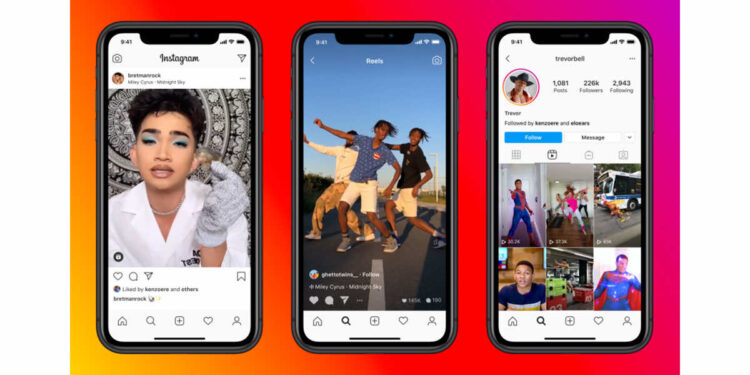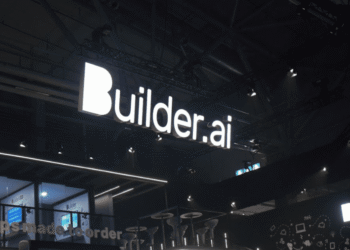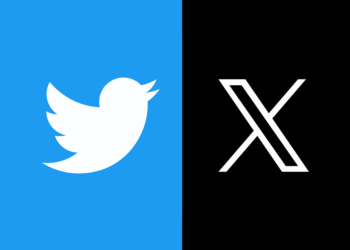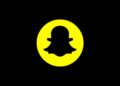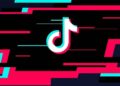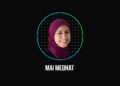Facebook announced early last month the launch of Instagram Reels: a clone of TikTok videos, describing it as a new way to create and discover short, entertaining videos on Instagram.
Just like TikTok videos, Instagram Reels enables users to create fun videos to share with friends or anyone on the platform. It works the same way, record 15-second multi-clip videos with audio, effects, and new creative tools.
You can share reels with your followers in Feed and if you have a public account you can make them available to the wider Instagram community through a new space in Instagram Explore.
How to Create Instagram Reels
Select Reels at the bottom of the Instagram camera. You’ll see a variety of creative editing tools on the left side of your screen to help create your reel, including:
- Audio: Search for a song from the Instagram music library. You can also use your own original audio by simply recording a reel with it. When you share a reel with original audio, your audio will be attributed to you, and if you have a public account, people can create reels with your audio by selecting “Use Audio” from your reel.
- AR Effects: Select one of the many effects in our effect gallery, created by Instagram and creators all over the world, to record multiple clips with different effects.
- Timer and Countdown: Set the timer to record any of your clips hands-free. Once you press record, you’ll see a 3-2-1 countdown before recording begins for the amount of time you selected.
- Align: Line up objects from your previous clip before recording your next to help create seamless transitions for moments like outfit changes or adding new friends to your reel.
- Speed: Choose to speed up or slow down part of your selected video or audio. This can help you stay on a beat or make slow-motion videos.
Reels can be recorded in a series of clips (one at a time), all at once, or using video uploads from your gallery. Record the first clip by pressing and holding the capture button. You’ll see a progress indicator at the top of the screen as you record. Stop recording to the end of each clip.