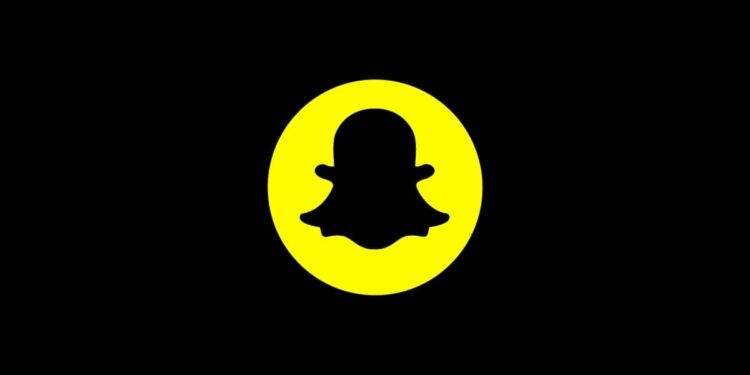Want to take a break from Snapchat or leave it for good? Here’s how to delete or deactivate your account using the app or web.
Deleting Snapchat via iOS App
- Tap your profile icon (top left), then the settings gear (top right).
- Scroll to the bottom and select Delete Account.
- Enter your password and tap Continue.
Snapchat will deactivate your account immediately. After 30 days, your data will be permanently deleted.
Deleting Snapchat via Web Browser
- Go to accounts.snapchat.com and sign in.
- Click Delete My Account under Manage My Account.
- Re-enter your credentials and click Continue.
- Your account is now deactivated and will be permanently deleted in 30 days.
Note: If you’ve enabled two-factor authentication, Snapchat will send you a code via SMS to verify login.
What Happens After You Deactivate Snapchat?
- Your friends can no longer contact you.
- All your data—including chats, memories, and streaks—will be removed after 30 days.
- You can reactivate your account by logging in before the 30-day deadline.
How to Reactivate a Snapchat Account
If you change your mind, follow these steps from your phone:
- Open the Snapchat app and sign in with your username and password.
- A message will confirm how many days are left until deletion. Tap Yes to restore your account.
- Wait for Snapchat to finish reactivation. This can take up to 24 hours.
Reactivation Delays
Snapchat says accounts with more data (friends, saved chats, Memories) may take longer to recover. If reactivation fails after 24 hours, contact Snapchat Support.
FAQs Answered
Can I deactivate Snapchat without deleting it?
No. Snapchat does not offer temporary deactivation. The only option is to delete, with a 30-day window to reactivate.
What happens to my Snapchat Memories?
All Memories will be permanently erased if you don’t log back in within 30 days of deletion.
Can people still message me after deletion?
No. Once deactivated, your profile disappears from search and friends can’t contact you.
How do I know if my account is deleted?
If you don’t log in for 30 days after starting the deletion process, Snapchat automatically erases all data. You can’t reverse it after that.
Why can’t I reactivate right away?
If you try to log in too soon, Snapchat may still be finalizing deactivation. Wait a few hours and try again.