Apple has unveiled the iPhone X, the future of smartphones, as Tim Cook, Apple CEO, said at Apple Event today.
Apple will release iPhone X on November 3, 2017, in major markets; it will come in two colors Space Grey and Silver, you can choose from 64GB and 256GB, and its price will start from $999.
The iPhone X has taken the internet by storm on launch night. Here’s a 3-minute video introduction to walking you through the new iPhone X.
Will you buy the new iPhone X? Let us know in the comment box below.