How to deactivate, delete your Snapchat account?
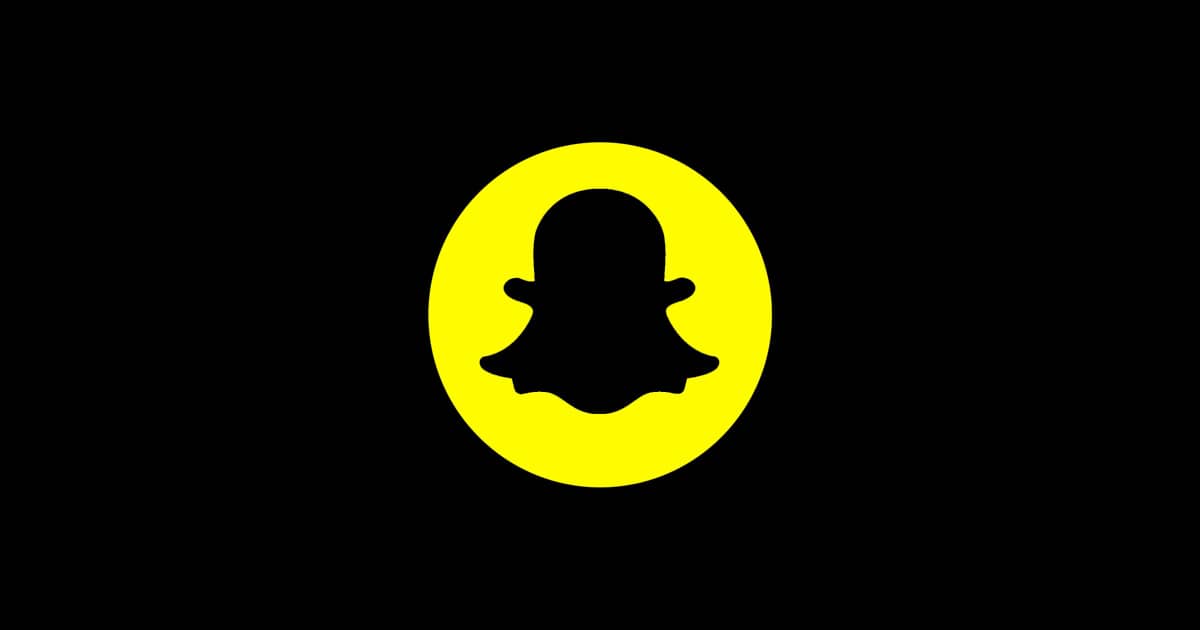
Snapchat is one of the leading social apps that changed the concept of chatting with friends by sending messages into interacting with people by sending more dynamic objects such as videos, emojis, filtered photos, and many more.
However, you may feel that you want to have a long-term digital detox far from any digital pollution. Eventually, you may decide to deactivate or delete your Snapchat account. This article will show you how to deactivate or delete your Snapchat in a few steps.
How to delete a Snapchat account using an iOS app
- Click on the profile icon on the top left, then the settings icon on the top right
- Scroll all the way down and hit delete account
- Enter your password, then continue. Your account will be deleted in 30 days.
How to delete a Snapchat account using a web browser
- Navigate to accounts.snapchat.com in a web browser and sign in to your Snapchat account
- Note: If you have login verification enabled, a code will be texted to your mobile device that you will need to enter the given field to sign in.
- Under Manage My Account, select Delete My Account.
- Enter your login details in the fields on the following page and select Continue
- On the next page, you’ll receive a message stating your account is in the process of being deactivated.
- Note: Once you deactivate your account, your friends will be unable to interact with you through your account. Be sure you want to do this if you want to keep up any streaks, scores, or other conversations.
- To permanently delete your Snapchat account, you must wait 30 days after deactivating your account. Your account will then be automatically deleted.
If you recently deactivated your account and are trying to reactivate it, might need to wait until the deactivation process is complete, which could take up to 24 hours (according to Snapchat). Please follow the following guide.
Reactivating a Snapchat account from an iOS device
If you’ve verified your email address on your account, you should receive an email notifying you when your account has been successfully deactivated. Once you receive this, you can sign in to your account to reactivate it.
If you changed your mind and want to get your Snapchat account back up and running, here is what you have to do:
- Open Snapchat and log in with your username and password
- A message will appear before you’re logged in, showing how many days are left until your Snapchat account is permanently deleted. Tap Yes if you want to proceed with restoring your account
- Pro Tip: Alternatively, you can tap Cancel if you want to use this step as a way to check how many days you still have left before Snapchat permanently deletes the account. Be sure to log in often to avoid missing the 30-day deadline and potentially losing your account.
- Another message will appear, asking you to wait a few moments for the reactivation process to take effect. You’ll receive a confirmation message if you’ve verified your Snapchat account with your email address. Tap OK to wait to log back into your account when ready.
Waiting for a Snapchat account to be reactivated
According to Snapchat, it can take up to 24 hours for an account to reactivate. Accounts with a lot of data to recover (including friends, conversations, saved chats, Memories, and more) may take the longest to reactivate.
If you submitted your account for deletion and tried to reactivate it shortly after that, Snapchat may not have completed the deactivation process before you tried reactivating again. If you verified your email address, you should have received an email confirming deletion/deactivation.
If, after more than 24 hours of waiting, you still can’t log into your Snapchat account, try reaching out to Snapchat customer service to get their support team to look into the issue for you.