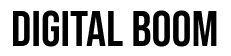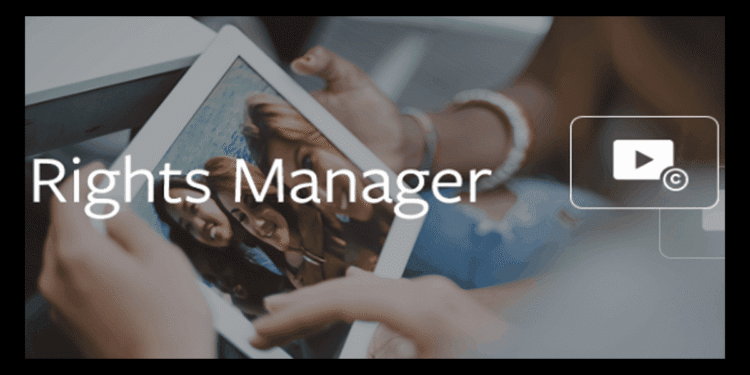Worried about your video content? Facebook released a new tool to help brands, publishers and users claim ownership of their videos without worrying about violation reports.
When you upload a video, mark it as a reference file in the advanced settings tab, and Facebook will display any matches to your dashboard so that you can either report abuse or grant others permission to use your content.
Over the last year, ownership of Facebook video content has been a crucial issue, many pages/users have been plagiarizing videos and uploading them in their names to generate views and interactions, violating all copyrights agreements.
Apply Now
Facebook Rights Manager is a set of admin and workflow tools that help you manage and protect your copyrighted content on Facebook at scale.
How Rights Manager Works?
Step One: Upload Reference Files to establish your ownership of video content on Facebook
- Establish your ownership of your content
- Scan for infringing videos that match your content
- Grant permission for other Pages to use your videos
Tip: Anytime you upload a video to Facebook, you can mark it as a reference file in the advanced settings tab.
Note: video file formats can be uploaded to Facebook
Step Two: A New Match appears in Rights Manager when Facebook finds content that matches your video
Facebook will notify you when Rights Manager identifies video content that matches your reference files. You can then review the matching videos in your New Matches tab to decide what to do with them. The actions you can take are:
- Allow – Permit the matching video to remain
- Add to Report – Add the match to a report containing videos you want removed from Facebook.
- Not a Match – Confirm the video doesn’t match your reference file
Step Three: Use Match Rules to automate your review workflow
Match rules are guidelines you create to automate how you respond to videos that match your content. Match rules can be based upon:
- Viewer location
- Type of content (audio or video)
- Duration of matching content
To create a new match rule, use the Match Rules tab in the Rights Manager menu.
Step Three: Step Three: Use Match Rules to automate your review workflowStep Four: Send a Report to take down videos that match your content
All the videos you flag for review and possible takedown are gathered into a report. When you’re ready, submit the report with the Send Report button. Facebook will review and process takedown requests as quickly as possible.
Rights manager step four