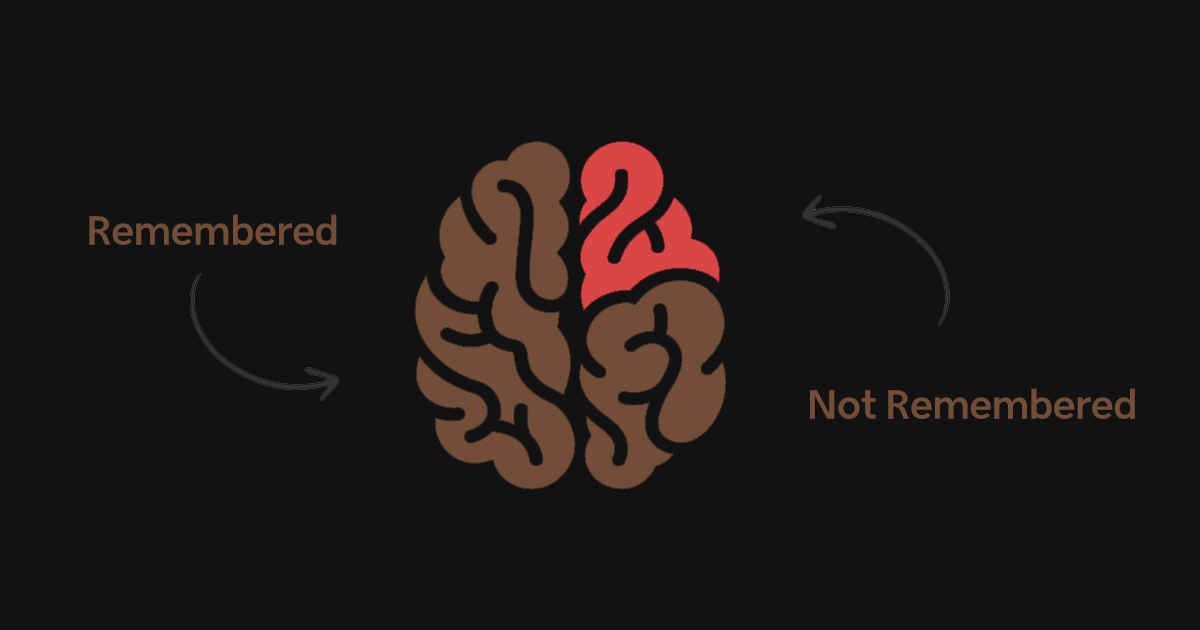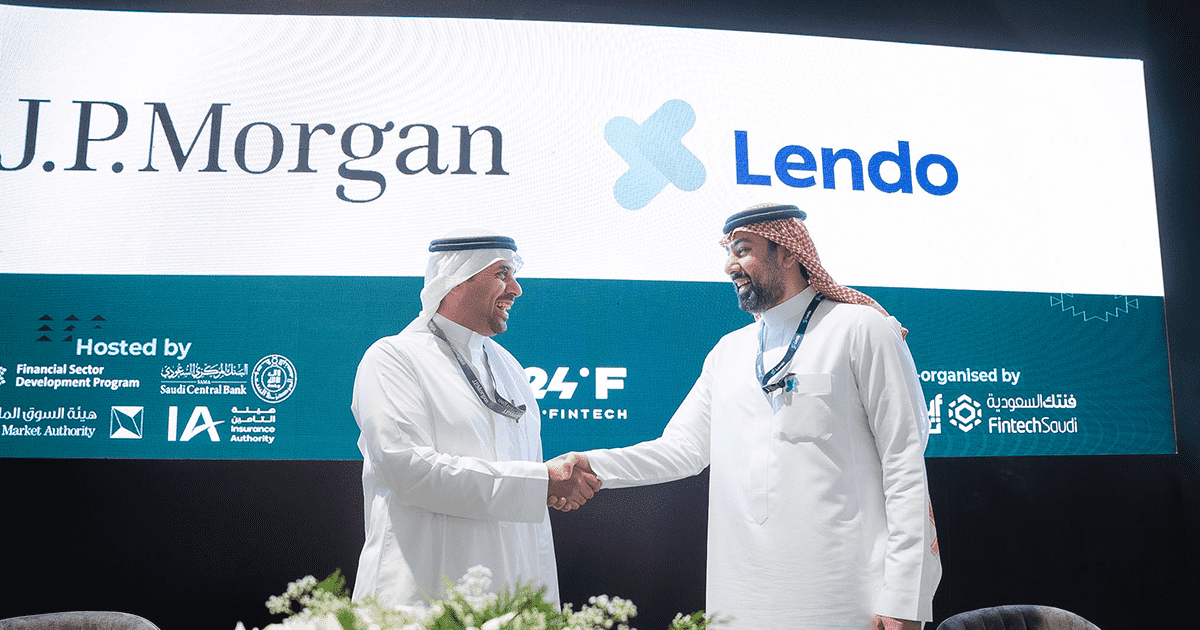Facebook Rolls Out ‘Messenger Kids’ to MENA
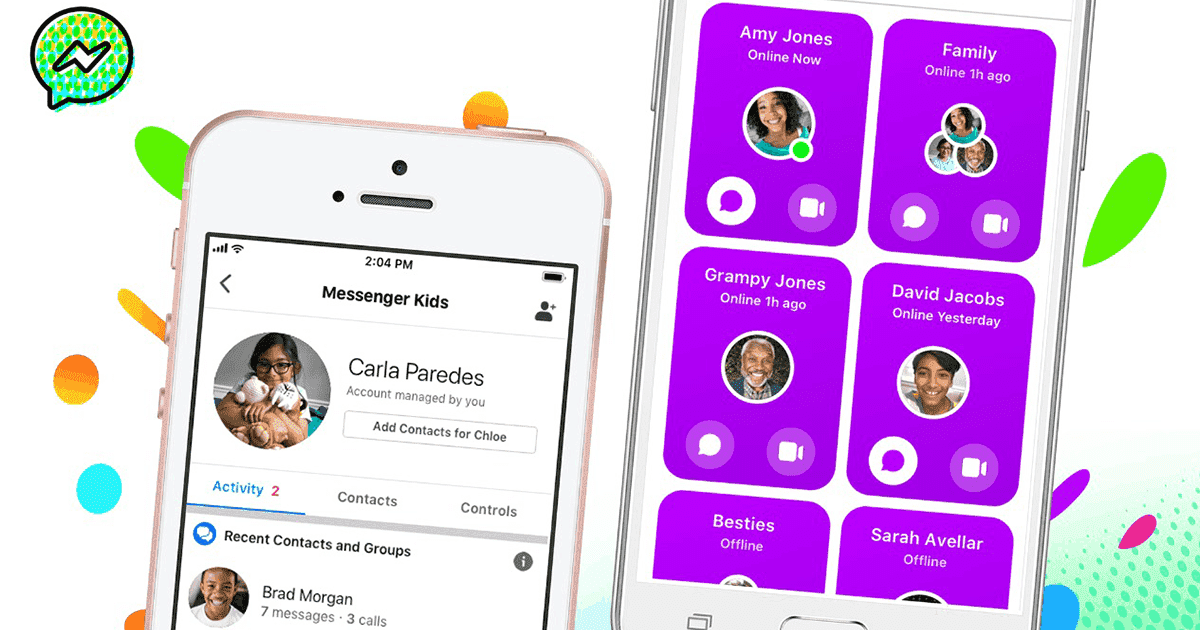
Facebook is rolling out Messenger Kids to countries in Africa and the Middle East to help parents connect their kids with their friends and family. Starting today, parents across MENA will be able to download the app from the Apple App Store and Google Play Store.
The app will roll out in Algeria; Bahrain; Egypt; Iran; Iraq; Jordan; Kuwait; Lebanon; Libya; Morocco; Oman; Palestine; Qatar; Saudi Arabia; South Sudan; Sudan; Syria; Tunisia; the United Arab Emirates and Yemen.
As many communities are managing a response to COVID-19, with schools closed and people practicing physical distancing, parents are turning to technology more than ever to help their kids connect with friends and family, and looking to do so in a parent-controlled way.
Messenger Kids is a video chat and messaging app that helps kids connect with friends and family in a fun, parent-controlled space.
Facebook has worked closely with Facebook’s Youth Advisors, a team of experts in online safety, child development, and media, to help shape the Messenger Kids app.
“We continue to consult child safety advocates and educators to ensure we’re providing a service that balances parental control with features that help kids learn how to connect responsibly online.” Said Facebook in a press release.
Made for Kids, Controlled by Parents
Messenger Kids is full of features for kids to connect with the people they love. Once their account is set up by a parent, kids can start a one-on-one or group video chat. The home screen shows them at a glance who they are connected to, and when those contacts are online.
Playful masks, emojis and sound effects bring conversations to life.
In addition to video chat, kids can send photos, videos or text messages to their parent-approved friends and adult relatives, who will receive the messages via their regular Messenger app.
A library of kid-appropriate and specially chosen GIFs, frames, stickers, masks and drawing tools lets them decorate content and express their personalities.
Messenger Kids gives parents more control. Parents manage the contact list and have visibility into how their kids are using the app. Parents control kids’ accounts and manage their contacts through the Messenger Kids Parent Dashboard in their main Facebook iOS and Android app:
Parent Dashboard
Parental control is at the heart of Messenger Kids. Parents can control and monitor their child’s activity in the app through the Parent Dashboard, located in the parent’s Facebook app. Through the Parent Dashboard, parents can:
Monitor recent contacts, chat history, and reported and blocked contacts: See who your child is chatting with, whether they are video chatting or sending messages and how frequently those conversations happened over the past 30 days.
You’ll also see a list of the contacts your child has blocked and/or unblocked if they have reported any messages as well as any contacts they’ve reported and the reason for their action. Parents will continue to be notified via Messenger if their child blocks or reports someone.
See a log of images and videos in chats: See the most recent photos and videos your child has sent and received in their inbox. If you believe an image or video is not appropriate for your child, you can remove it from your child’s message thread and report it.
Set Sleep Mode: Parents can limit the time their children spend in the app by setting predetermined “off times” for the app on the child’s device through the Parent Dashboard. While Sleep Mode is active, the child will not be able to use the app.
Enable Supervised Friending: This feature will enable parents to choose to allow their kids to also accept, reject, add or remove contacts, while maintaining the ability to override any new contact approvals from the Parent Dashboard.
When a kid takes a friending action, parents will be notified through Messenger and can override any new connections made by going to the Parent Dashboard, where they will also be able to see a log of recent activities.
Remote Device Logout: See all devices where your child is logged in to Messenger Kids and log out of the app on any device through the Parent Dashboard.
(Note: This feature is not meant to control when kids have access to the app – try Sleep Mode for that.)
Download your child’s information: Request a copy of your child’s Messenger Kids information, similar to how you can download your own information within the Facebook app. The download will include a list of your child’s contacts as well as the messages, images, and videos they have sent and received. Your child will be notified through the Messenger Kids app when you request this information.
How to Get Started With Messenger Kids?
Every child’s account on Messenger Kids must be set up by a parent. For parents, setting your child up with a Messenger Kids account is done in four steps:
- Download: First, download the Messenger Kids app on your child’s iPad, iPod touch, or iPhone. Messenger Kids will also be available in the Google Play Store and on Android devices.
- Authenticate: Then, authenticate your child’s device using your own Facebook username and password. This will not create a Facebook account for your child or give them access to your Facebook account.
- Create an account: Finish the setup process by creating an account for your child, where you’ll provide their name and opt-in to any additional features. The device can then be handed over to the child so they can start chatting with family and friends.
- Add contacts: To add people to your child’s contact list, go to the Messenger Kids Parent Dashboard panel in your main Facebook app. To get there, click on “More” on the bottom right corner in your main Facebook app, and click “Messenger Kids” in the Explore section
There are no ads in Messenger Kids and your child’s information isn’t used for ads. It is free to download and there are no in-app purchases.