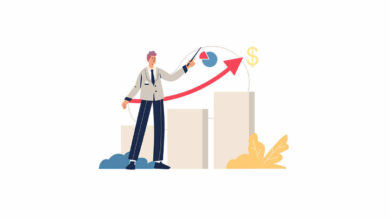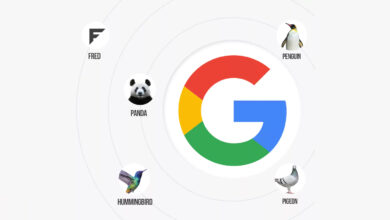Almost everyone i know is facing problems after upgrading their iPhone (s) to the iOS 9 generation. I was wondering if there is something we can do to boost the speed and improve performance within the settings. I did a quick research and here are the results i came up with after testing on my own device:
1- Disable transparency & motion
- Open the “Settings” then go to “General”
- Choose “Accessibility”
- Locate “Increase Contrast” and choose “Reduce Transparency”, toggling that to the ON position
- Back to Accessibility and now locate “Reduce Motion”, toggle that to the ON position as well.
2- Disable background app refresh
- Open the “Settings” then go to “General”
- Find “Background App Refresh” and turn the feature to the OFF position.
3- Disable Siri suggestions for another speed increase
- Open the “Settings” then go to “General”
- Choose “Spotlight Suggestions”
- Flip the switch for “Siri Suggestions” to the OFF position.
4- Delete the keyboards you don’t want
- Open the “Settings” then go to “General”
- Choose “Keyboards” then go to “Keyboards”
- Swipe left on the keyboards you want to delete.
5- Turn off the automatic updates
- Open the “Settings” then swipe down to “iTunes and App Store”
- Turn off all the toggles under “Automatic Downloads”.
6- Clear Safari’s cache and website data
- Open the “Settings” then swipe down to “Safari”
- Scroll down and tap “Clear History and Website Data”.
7- Force reboot the device
Hold down the Home button and Power button until the device forcibly reboots itself and you see the Apple logo on the screen.