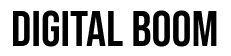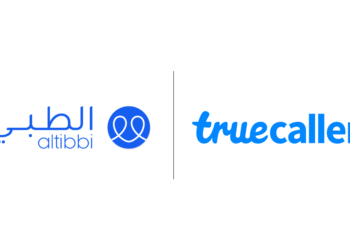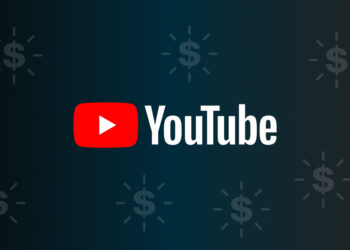With the launch of iOS 16, Apple has brought back one of the most wanted features to the iPhone, which is turning on the haptic keyboard setting, along with other new features and settings that you should try.
Most of us turn off the iPhone’s keyboard sounds, which can be irritating when typing out long messages in public. But doing this means you miss out on the helpful haptic feedback that helps with typing accuracy.
In iOS 16, Apple finally gives an option to turn on haptic keyboard feedback without keyboard clicks, which is both discreet and valuable and thus combines the best of both worlds.
Step-by-step to turn on the haptic keyboard setting
To enable “Haptic Keyboard” on your iPhone, Go to Settings > Sounds & Haptics > Keyboard Feedback and flip the Haptic toggle green.
You can also disable keyword sound by unchecking “Sound” from inside “Keyboard Feeback.” This way, you will only get haptic while typing without typing sound.