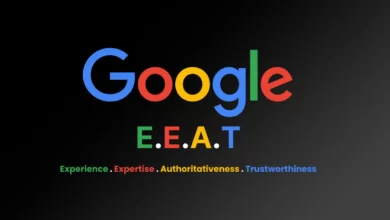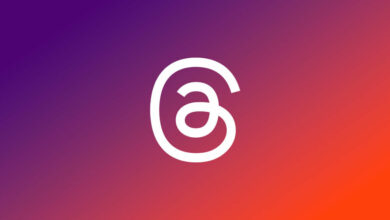WhatsApp has introduced a new feature that allows transferring the chat history from Android to iOS.The new feature is available as a beta for now. That means it will take a while before being available to everyone.
The Meta-owned messaging service allowed users to transfer chats from iOS devices to some Android smartphones. Last September, WhatsApp started rolling out the ability to move chat history from iOS to Samsung devices running Android 10 or higher.
Later, it collaborated with Google to expand the feature to several other Android devices, including Pixel phones and other smartphones running on Android 12.
“We’re adding to WhatsApp the ability to switch between phones securely and transfer your chat history, photos, videos, and voice messages between Android and iPhone while maintaining end-to-end encryption,” Meta CEO Mark Zuckerberg said in a statement. “This is a top requested feature. We launched the ability switch from iPhone–>Android last year and now adding Android–>iPhone as well.”
Key requirements to transfer
- Android 5 (Lollipop) or later, WhatsApp (Android) 2.22.7.74 or later; Or
- iOS 15.5, WhatsApp (iOS) 2.22.10.70 or later
- Same phone number as on the old phone
- Possible only during the initial setup of the iPhone
How to transfer WhatsApp chats from Android to iPhone?
- On your Android phone, download the Move to iOS app from the Google Play Store.
- Start the iPhone setup process of your new (or factory reset) iPhone.
- When the Apps & Data setup screen appears, select Move Data from Android.
- On your Android phone, open the Move to iOS app and follow the onscreen instructions.
- On your iPhone, tap Continue when you see the Move from Android screen, then wait for a ten-digit or six-digit code to appear.
- Enter the code on your Android phone, select WhatsApp on the Transfer Data screen, then tap Start.
- Wait for your WhatsApp history and data to be prepared for migration. Once complete, you will be signed out of WhatsApp on your Android device.
- Once your iPhone is fully set up, download WhatsApp from the App Store and sign in to the service using the same phone number.
After following these steps, the WhatsApp chat history from your Android phone should appear on your new iPhone.
- Pro Tip: The transfer is executed using Apple’s ‘Move to iOS’ app that happens locally, which means that the old and new phones must be on the same Wi-Fi network, while both must be plugged into a charger; if a Wi-Fi network isn’t available, a Wi-Fi hotspot also works.
The data on the Android device won’t be wiped automatically; one can certainly do that afterward. Also, peer-to-peer payment messages and the WhatsApp call history won’t be carried over to the iPhone while transferring messages.