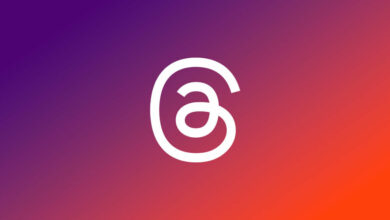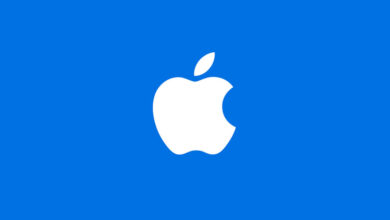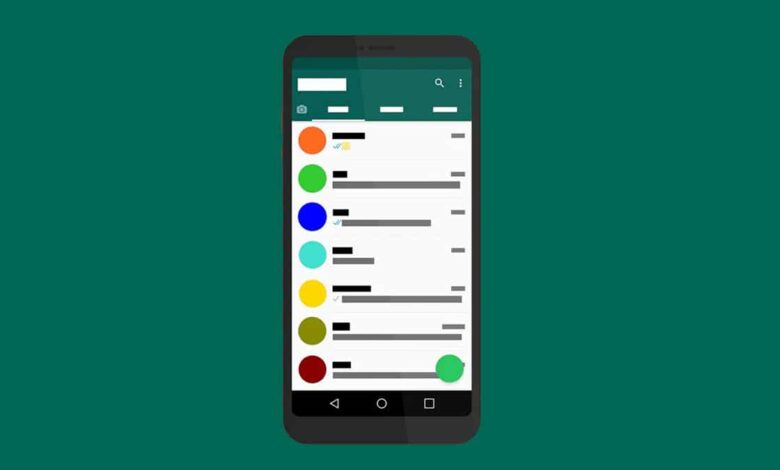
Struggling with posting a Whatsapp Status? You are not alone. That’s why we’ve put together all tips and tricks about the Snapchat cloned feature.
WhatsApp status feature was launched in Feb 2017, enabling users to upload photos and videos instead of posting a simple text status. The feature is available for Android, iOS, and Windows smartphone users.
Why WhatsApp’s status was launched? Find out the real reason
Many thought that the idea was cloned from the Snapchat stories features; however, the real reason is different. According to a study done by Wall Street Journal, Indians are obsessed with sending ‘Good Morning!’ messages. That’s led to leaving one in three smartphone users in India running out of space on their phones daily.
WhatsApp featured status messages to send good morning to all their contacts at once to solve this problem.
In this article, you will learn how to post WhatsApp’s Status to share better content with your family and friends.
What is Whatsapp Status?
WhatsApp Status is a status update that disappears after 24 hours of uploading. You can share photos, videos, text, links, and GIFs. If you know how to use Instagram Stories, you’ll feel familiar with it.
WhatsApp Status is only sharable between users who have each other’s contact details saved in their cell phones. If you don’t have someone’s number saved in your contacts, they cannot see your Whatsapp status.
How to post WhatsApp Status on iPhone?
Create and send a status update
- Open WhatsApp > tap Status
- Tap on one of the following:
- Camera or My Status to take a photo, record a video, or GIF or choose an existing photo, video, or GIF from the picker. You can also add a caption or make edits to the photo, video, or GIF, which you can learn how to do in this article
- Text to compose a written status update. You can tap T to pick a font or Color to pick a background color
- Tap: Send
Alternatively, you can create and send a picture, video, or GIF status update by tapping Camera.
Note: WhatsApp supports 3GP and mpeg4 video formats.
How to Reply to a Status Update?
When you come across a WhatsApp Status that intrigues you, just swipe up to reply. You can send a text message as a reply or use the attachment icon to reply with a picture, document, audio file, video, location, or contact.
To reply to a contact’s status update, tap Reply while viewing.
How to Hide a WhatsApp Status from Certain People on iPhone?
All saved contacts can view your WhatsApp updates including family, friends, work colleagues, etc. Therefore, you might not want to share your Status with all of them.
Fortunately, you can either hide your Status from certain contacts or only share your updates with certain contacts.
To do that, tap on the Privacy button from the top-right of the Status screen.
If you want to exclude a couple of contacts from viewing your status, tap on the My Contacts Except option and select the contacts.
To only share your status with a couple of friends, tap on the Only Share With… option and add the selected contacts.
Click Done to save the changes.
How to View Someone’s WhatsApp Status on iPhone?
By default, if a particular contact has published their status public, so anyone who has them into their contact will be able to view their status.
However, if someone from your contacts posted a status but did not include you in the allowed viewer, so you won’t be able to see that they posted something new.
Here are a few steps to make it easier for you to view your contacts’ WhatsApp status updates:
- Launch WhatsApp App
- Press on the ‘Status’ tab (located bottom left in the tabs bar)
- Under ‘Recent Updates,’ choose the contact you would like to view their status by tapping on their name.
How to View Someone’s WhatsApp Status on iPhone Without Being Seen?
Sometimes, you might want to keep it secret that you have viewed a particular contact’s status. To hide the “status viewed” activity from an iPhone, you can do it in three different ways, as follows:
1. Turn off Read Receipts in WhatsApp Settings
This is the only official method suggested which allows you to view a contact’s status update without letting them know. Therefore, turning off Read Receipts will also turn off the read receipts notification (blue ticks) from your chats.
- Open WhatsApp on your iPhone.
- Go to Settings >> Privacy and turn off Read Receipts.
- Now, go to the particular contact’s status and view their updates.
This might be the best solution if you don’t mind losing read receipt indications from your contacts. In addition, your contacts would also not be able to determine whether you read their messages or not.
Turn off Read Receipts in WhatsApp Settings
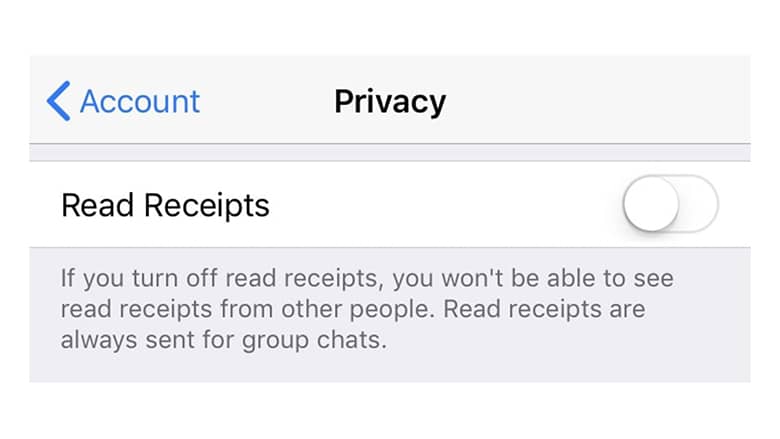
However, If Read Receipt indicators are important to you, you can turn off Read Receipts for a while until the particular status has expired. This depends on the time in which the status has been updated. This duration won’t be more than 24 hours.
Bear in mind that if you turn on ‘Read Receipts’ before the expiration of the particular status, your view activity will be seen.
2. Use WhatsApp++ to View Status
This method is considered to be the convenient one. WhatsApp++ is an unofficial adjusted version of WhatsApp. It contains high-demanded features which are not found in the original WhatsApp.
Knowing that WhatsApp++ is not available on the App Store, you can find it on Build Store. It’s where you can install some specific apps that aren’t available on the App Store.
One of the special features available in WhatsApp++ is that it makes you able to view a contact’s status updates while keeping you unseen.
On the contrary, keep in mind that installing WhatsApp++ from Build Store obligates you to uninstall the original WhatsApp.
- Uninstall the original WhatsApp app from your iPhone if it’s already installed.
- Sign up for a new BuildStore account and register your iOS device.
- Download and install WhatsApp++ on your iPhone via Build Store and sign in with your phone number if you haven’t already.
- Go to WA++ Settings and ensure that the “Stealth Mode” option is turned off.
- Go to WA++ Settings >> WA Stories Settings and turn on the “Manually Mark Stories As Seen” option, if not already enabled.
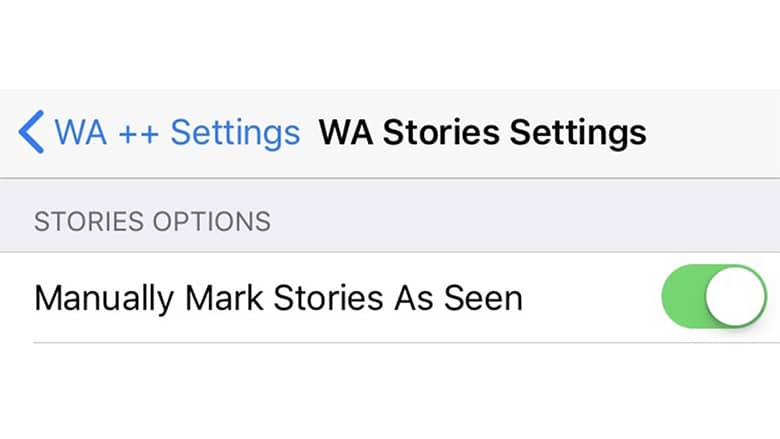
Use WhatsApp++ to view Status
Now go to the Status screen in WhatsApp++ and tap on a particular contact’s status to view it completely. This activity will not reflect in your contact’s device.
Note: When viewing a particular status, there’s a little “eye” button on the bottom right corner of the screen. Tapping on that button will mark the status as “viewed” in the particular contact’s device.
Using WhatsApp++ enables you to view a status without notifying the particular contact. And this even without turning off Read Receipts.
3. View status in offline mode (Be careful!)
Some users might think to turn on airplane mode and then view a particular status in WhatsApp. The problem is, the app saves status view information locally on your device. And then syncs it with the WhatsApp servers once you’re connected to the Internet again.
Turning off airplane mode, viewing the status, and then uninstalling the app before reconnecting to the internet is the only to solve the problem. However, in this way, the locally stored WhatsApp data would be deleted and they wouldn’t be synced with the servers.
Uninstalling WhatsApp for only viewing status is not practical!
Instead, this would be helpful by using WhatsApp Web on your computer; especially if you do it in Incognito mode.
- Open WhatsApp Web on your web browser, preferably in Incognito mode.
- Go to the Status screen to view the list of contacts who have shared status updates with you.
- Disconnect the Internet connection on your computer.
With the Internet disconnected, open the status of the particular Contact which you wish to view. - After viewing the status, close the browser window if you’re in Incognito mode, otherwise, clear your browser data. If you were in Incognito mode, the session data would be automatically deleted when the window is closed.
- Now reconnect the Internet back on your computer.
This workaround only works for viewing text updates or getting a rough idea about the photos or videos uploaded to the status. Since you’re offline, WhatsApp won’t be able to download media files from the status.
Sometimes, status updates are pre-downloaded to your device even if you haven’t seen it. So, if you’re lucky enough, you might catch a pre-downloaded photo in the status even though you’re in offline mode.
How to Mute Someone’s WhatsApp Status on iPhone?
If you don’t want to see what some people are posting on their WhatsApp Status, the mute feature lets you hide a contact’s status update from the feed.
Swipe left on the contact’s name and tap on Mute. Follow the same process again to unmute them.
How to Delete Your WhatsApp Status on iPhone?
If you changed your mind and want to change what you’ve posted, you can delete it. Tap on My Status and swipe left on a status to reveal the Delete button. Next, tap Delete from the pop-up.
How to Take a WhatsApp Status Screenshot Without Being Caught?
Unlike Snapchat Stories, you can take a screenshot of any WhatsApp Status without alerting the user. So don’t worry about being caught for taking screenshots.
If you’ve never actually screenshotted anything, watch the following video:
- Open the files or images on your WhatsApp which you want to capture in a screenshot.
- Hold and press the volume down button + home button for 2 seconds of your iPhone.
- Now, You’ll get a notification about the successfully captured screenshot.
- Get the screenshot from “Photos”.
Use Your WhatsApp Status As a Pro
Now that you’ve known what WhatsApp Status is and how it works, we recommend that you first go to the privacy section. It’s preferably to allow access to your close friends and family. This way, you’ll be more confident sharing parts of your day on WhatsApp Status.
Finally, If you can now send the same photos to many groups, that’s a perfect use case for WhatsApp Status.