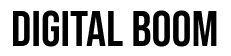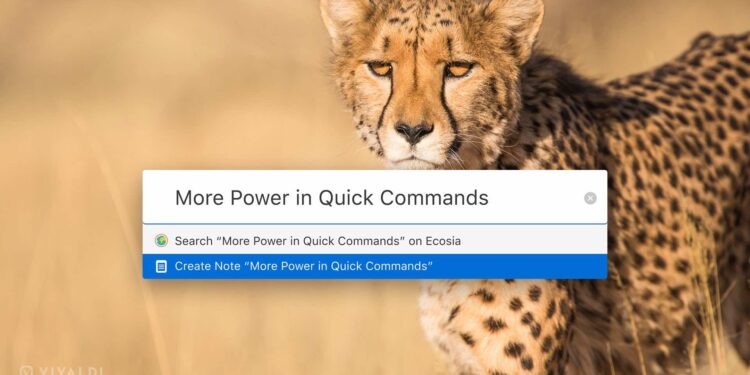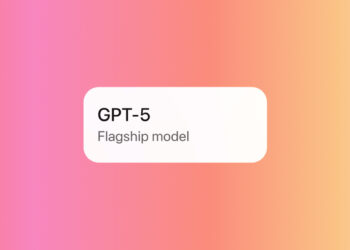Vivaldi 2.1 introduces enhanced Quick Commands, boosting productivity with faster tab search, note creation, and custom zoom shortcuts.
After a major upgrade in version 2.0, the Vivaldi browser continues its push for user-centered innovation. In its latest 2.1 update, Vivaldi adds significant improvements to its Quick Commands feature—making daily browsing more efficient for power users, researchers, and anyone who prefers keyboard-driven control.
Why Vivaldi Stands Out
“If you want full control over how your browser works and looks, Vivaldi is well worth trying.” – Ars Technica
Unlike Chrome or Edge, Vivaldi comes packed with built-in tools for productivity, personalization, and privacy—no need for extensions. With a growing user base across MENA and globally, Vivaldi is earning a reputation as the browser for those who demand more than default setups.
“After the phenomenal response to version 2.0, we’re pushing further into efficient browsing,” said Jon von Tetzchner, CEO of Vivaldi Technologies. “Our goal is to let users grow into the browser without friction or feature hunting.”
Quick Commands: A Power Feature for Everyday Tasks
Quick Commands act like a command palette—users type what they want (like searching tabs or zooming pages), and the browser instantly executes it. The shortcut to open it is F2 (Windows/Linux) or ⌘E (Mac).
Key Actions You Can Now Perform Faster:
- View and search open tabs by name or keyword
- Search history and revisit past pages instantly
- Execute any browser command without menus
- Create and search Notes using Quick Commands
- Open bookmarks by nickname without pressing Enter
- Change page or UI zoom to exact percentages (e.g., “Zoom 125”)
For example, typing “rd” could instantly open Reddit if set as a bookmark nickname. Or enter “Page Zoom 125” to enlarge a site interface without touching your mouse.
Built-In Notes Get Smarter
One standout feature unique to Vivaldi is its built-in Notes panel. With the 2.1 update, you can create a Note directly from Quick Commands—just type your note and select “Create Note.” The Notes panel opens instantly, saving the content and making it searchable later.
This is especially helpful for journalists, students, and marketers who jot down ideas while working in-browser.
New Zoom Parameters via Command
Both UI Zoom (browser interface) and Page Zoom (web content) can now be adjusted directly through Quick Commands. You can also assign keyboard shortcuts for both from Settings → Keyboard → View.
Quick Command Examples:
- “Page Zoom 125” – zooms in
- “Page Zoom Reset” – resets to default
- “UI Zoom In” – increases browser interface size
Enhanced Video Support
Vivaldi 2.1 also adds support for the AV1 codec, an open-source, royalty-free format that ensures better streaming and media playback across platforms without relying on proprietary standards.
Why Power Users Are Choosing Vivaldi
In an era where Chrome dominates by default, Vivaldi is carving a niche among digital professionals looking for speed, privacy, and advanced tools without installing 20 plugins.
“Most of us want to do things our way,” Tetzchner said. “Quick Commands give users power without the clutter.”
Learn more about how Vivaldi’s vertical reader mode changed browsing habits.
POV: You’re drowning in tabs, your browser eats RAM like popcorn, and every task takes 3 clicks too many.
Vivaldi isn’t trying to be the next Chrome—it’s building a browser for people who actually work on the web. From keyboard-triggered commands to built-in note-taking and precision zoom, the new Quick Commands update is a quiet revolution for anyone who lives in their browser.