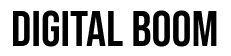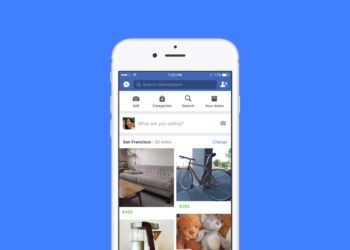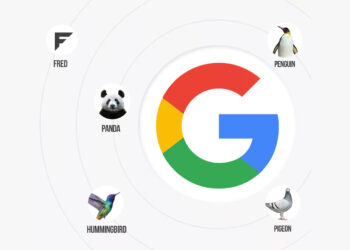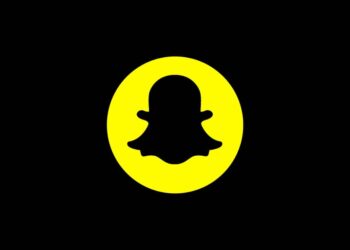Managing a Facebook Page shouldn’t mean exposing your personal profile. If you’re listed publicly as a page admin, you can remove your name to keep business and personal life separate. Facebook allows page roles to stay private by default, but some settings—like featured page owners—can make your identity visible.
Why Your Name Might Be Public
While Facebook doesn’t automatically show who runs a page, admins can be displayed publicly if they’re marked as featured page owners. This setting is often used for transparency, but for many page managers, privacy is preferred. Being featured makes your personal profile link appear on the public page, allowing anyone to visit or message your profile directly.
How to Hide Yourself from the Page
To remove yourself from the list of featured owners and stay invisible as an admin, follow these steps:
- Go to your Facebook Page.
- Click Settings or Edit Page in the left menu.
- Select Featured from the sidebar.
- Click Edit Featured Page Owners.
- Uncheck the box next to your name and click Save.
This change ensures that visitors can’t see which personal profiles manage the page. You’ll still retain full admin access, but the public will only see the page name in posts, comments, and replies.
Keep Messages on the Page, Not Your Profile
By hiding your personal profile, all customer inquiries and messages will go directly to the page inbox. This keeps communication professional and centralized, especially if your page is managed by a team. If you’re using Meta Business Suite or Creator Studio, this also ensures no overlap between personal and business communication threads.
Bottom Line
Unless you want to publicly associate your personal Facebook identity with your business page, it’s best to stay unlisted as a featured page owner. The feature is optional and easy to disable. Keeping your profile private helps maintain boundaries, protect your personal space, and ensure your audience engages with the brand—not the individual behind it.