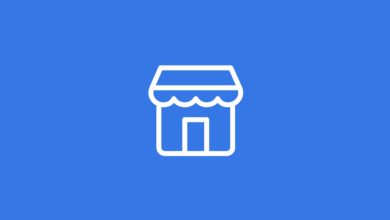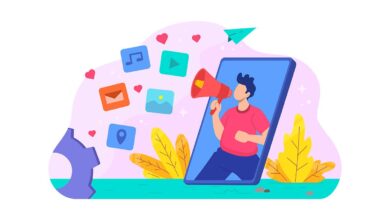How to permanently delete or temporarily disable your Instagram account?

Instagram, one of the most addictive photo-sharing platforms, or any social media channel, keeps you busy getting into your friends’ lives or your favorite celebrity’s life moments.
If you feel sick or anxious about seeing perfect holiday photos or fake life aspects, it’s time to narrow your social media presence and live a healthier life.
Here’s a step-by-step guide on how to permanently delete or temporarily disable your Instagram account. Moreover, we will show you how to download your Instagram data from a PC, Instagram App, or mobile browser.
Keep in mind that this action can’t be undone once you delete your account; all your photos and account activities, including followers, likes, and comments, will be permanently erased. You won’t be able to sign up using the same username if you ever create another account.
How to permanently delete your Instagram account
- Log in to your account on Instagram from a computer or mobile browser. Unfortunately, you can’t delete your account from the Instagram app.
- Go to the “Delete Your Account” page.
- Once on that page, choose an answer from the drop-down menu next to “Why are you deleting your account?”
- Re-enter your password.
- Click “Permanently delete my account.”
If you want to break from the social network, Instagram has a temporary deactivation option, allowing users to disable their account for a while and return to it later. Your profile, photos, videos, comments, and likes will be hidden from other users while your account is deactivated. Once you reactivate, all will reappear again.
How to temporarily deactivate your Instagram account?
- Log in to your account on Instagram from a computer or mobile browser. Unfortunately, you can’t disable your account from the Instagram app.
- Click on the person icon in the upper right-hand corner to access your profile.
- Click “Edit Profile.”
- Scroll down to the bottom of the page and click “Temporarily disable my account” in the bottom left-hand corner.
- Once on that page, choose an answer from the drop-down menu under “Why are you disabling your account?”
- Re-enter your password.
- Click “Temporarily Disable Account”
How to download your Instagram data?
From a computer:
1. Log into your account, go to your profile picture, then click “Settings.”
2. Click “Privacy and Security.”
3. Scroll to the Data Download section and click “Request Download.”
4. Enter your email address and click “Next.”
5. Enter your Instagram account password and click “Request Download.”
6. You will receive an email linking your Instagram data. Click “Download Data” and follow the instructions to finish downloading your information.
In the Instagram app:
1. Log into your account, and go to your profile.
2. Tap on the menu icon in the top right, then tap “Settings.”
3. Tap on “Security,” then tap “Download Data.”
4. Enter your email address and tap “Request download.”
5. Enter your Instagram account password, tap “Next,” then tap “Done.”
6. You will receive an email linking your Instagram data. Click “Download Data” and follow the instructions to finish downloading your information.
From a mobile browser:
1. Log into your account, and go to your profile.
2. Tap “Settings” in the top left, then tap “Privacy and Security.”
3. Scroll down to Data Download and tap “Request Download.”
4. Enter your email address, then tap “Next.”
5. Enter your Instagram account password and tap “Request Download.”
6. You will receive an email linking your Instagram data. Click “Download Data” and follow the instructions to finish downloading your information.