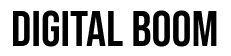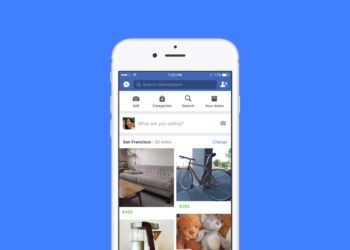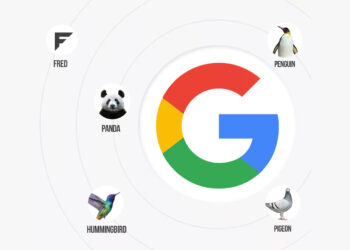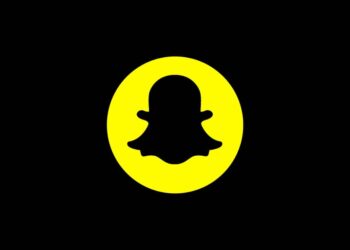One of the most frustrating WiFi errors on macOS is when your system keeps asking for the WPA2 password, even after you’ve entered it correctly. This bug often appears after macOS updates, when switching routers, or while connecting to public WiFi networks. It affects both Ventura and Sonoma users, and the loop can prevent you from getting online entirely.
In most cases, the issue is caused by a mismatch between your Mac’s saved network configuration and the router’s handshake process. Below are four proven methods to fix the problem, starting with the one that worked instantly for me.
Fix 1: Renew DHCP Lease (Success rate: ~99%)
This is the fastest and most effective fix. On my Mac, clicking “Renew DHCP Lease” under network settings solved the WPA2 password loop immediately.
- Go to System Settings (or System Preferences on older macOS)
- Navigate to Network → Wi-Fi
- Click Details or Advanced
- Go to the TCP/IP tab
- Click Renew DHCP Lease
Once renewed, your Mac should connect without asking for the WPA2 password again.
Fix 2: Forget the WiFi Network and Reconnect (Success rate: ~75%)
If the DHCP lease didn’t work, try forgetting the WiFi network and joining again. This resets the authentication handshake.
- Go to System Settings → Wi-Fi
- Click Advanced or Details
- Select the problematic network
- Click the – (minus) button to remove it
- Click OK, then Apply
- Reconnect and enter the WPA2 password again
Tip: In macOS Ventura and later, “Advanced” appears only after you select Wi-Fi in the left sidebar.
Fix 3: Reset macOS Network Configuration Files (Success rate: ~90%)
This fix resets your system’s entire network configuration. It’s more technical but often resolves issues after macOS upgrades.
Warning: This will delete all your saved WiFi networks. Be sure to have your passwords saved somewhere.
- Close all apps and open Finder
- Hold Option, then click Go → Library
- Go to:
Preferences/SystemConfiguration/ - Delete these files:
com.apple.airport.preferences.plistcom.apple.network.identification.plistNetworkInterfaces.plistpreferences.plist
- Restart your Mac
- Reconnect to your WiFi network
Fix 4: Troubleshoot Public WiFi or Router Settings
If you’re at home: Restart your router. If you recently changed the WiFi password, your Mac may be stuck with outdated credentials—triggering the WPA2 prompt repeatedly.
If you’re on public WiFi (hotels, cafés, airports): The error may be masking a captive portal issue.
- Open Safari and visit neverssl.com to force the login page
- Disable “Private Wi-Fi Address” under WiFi settings for that network
- Ask staff to reset your MAC address in their system
Why Your Mac Keeps Asking for the WPA2 Password
WPA2 is a security protocol that encrypts your traffic between your Mac and the router. Each time you connect, your device and the router perform a handshake to verify credentials. If that handshake fails—due to a bad IP lease, outdated configuration files, or router cache—your Mac will reject the connection and repeatedly ask for the WPA2 password.
That’s why fixes like renewing the DHCP lease, forgetting the network, or deleting configuration files usually solve the problem. They essentially reset the handshake and force your Mac to start fresh with the network.
Final Tip
If none of the above methods work, try connecting to a mobile hotspot. If your Mac connects successfully, then the issue lies with the original WiFi network—not your hardware.
Still stuck? You can also check Apple’s official WiFi troubleshooting guide.