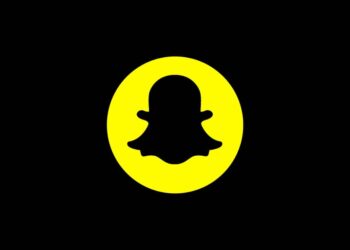Want to copy something on your Mac and paste it instantly on your iPhone or iPad? Apple’s Universal Clipboard makes this possible — but it must be properly set up first. If it’s not working, chances are you’re missing one critical step.
Below is everything you need to know to enable and use Universal Clipboard to copy and paste seamlessly across Mac, iPhone, and iPad.
What Is Universal Clipboard?
Universal Clipboard is a Continuity feature that lets you copy text, images, photos, videos, and even links from one Apple device and paste them on another — almost instantly. It works as long as both devices meet the requirements and are nearby.
For example, you can:
- Copy a link on your Mac and paste it into Safari on your iPhone
- Copy a photo on your iPhone and paste it into a Keynote slide on your iPad
- Copy text on your iPad and paste it into Notes on your Mac
Requirements for Copy and Paste Between Apple Devices
Before enabling the feature, make sure of the following:
- All devices are signed in with the same Apple ID
- Bluetooth and Wi-Fi are enabled on all devices
- Handoff is turned on (in System Settings on macOS and Settings on iOS/iPadOS)
- The devices are near each other
How to Enable Universal Clipboard
Follow these steps to activate Universal Clipboard across your Apple devices:
- On your Mac, go to System Settings → General → AirDrop & Handoff and toggle on Handoff.
- On your iPhone or iPad, open Settings → General → AirPlay & Handoff and enable Handoff.
- Make sure all devices are connected to the same Wi-Fi network and are within Bluetooth range.
How to Use Universal Clipboard
- Copy on one device: Select the content (text, photo, video, or link) and copy it as you normally would (Cmd+C on Mac, long-press → Copy on iOS).
- Paste on another device: Within a few seconds, tap and hold in a text field or use Cmd+V on Mac to paste the content. It may briefly say “Pasting from [device name]”.
Note: The copied content is only available for a short time. If you wait too long, you’ll need to copy it again.
Troubleshooting: Universal Clipboard Not Working?
If copy-paste isn’t working across devices, check the following:
- Are you signed into the same Apple ID on all devices?
- Is Handoff enabled on both macOS and iOS/iPadOS?
- Are Bluetooth and Wi-Fi turned on?
- Are the devices near each other?
If everything seems correct and it still doesn’t work, try restarting your devices. Also, disconnect and reconnect to Wi-Fi or toggle Handoff off and back on again.
Once enabled properly, Universal Clipboard saves time and effort — especially when switching between Mac, iPhone, and iPad throughout the day.