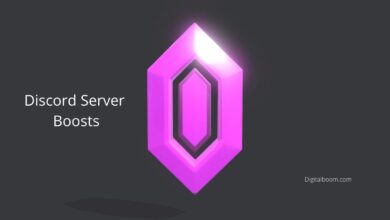Discord bots are vital tools that automate tasks on your Discord server in order to build a genuinely engaged community. Discord bots allow server owners to moderate communities as well as add engaging features such as games, music, memes, and more.
This article will list the top bots to make the most of your Discord Server.
Reasons to use bots with Discord
Bots are simply computer programs that interact with humans (and sometimes with other bots) to perform certain functions automatically.
A website with a helpful chat window opens up, offering to talk with you about their product or service; that’s a bot.
Bots can be helpful or infuriating, depending on their purpose, design, and deployment.
On Discord, bots provide a variety of productive and not-so-productive features to the community on the server where they “live.”
You can add bots to your Discord server that help you moderate members or make your server a little more unique and fun.
For example, some bots play music, bots that offer amusing memes on request, bots that fetch your game stats for you, and bots that play a loud air horn noise on the channel when prompted to do so.
How to add a bot to a Discord Server?
Adding bots to a Discord server can be a long process, especially for the first time. Once you get the hang of it, it’s pretty simple. Here are two essential requirements in order to be able to connect a bot to your Discord server.
Step 1: Turn on administrator access
In order to add a bot to a Discord Server, you will have to be an administrator. If you don’t own the server, it’s probably good to check with the owner before adding anything.
- From your Discord home page, select the server you’d like to add the bot to (on the left-hand side of the Discord Website).
- Once Selected; Choose the drop-down menu (the server name in the top left-hand of the screen with a small down arrow).
- Tap Server Settings.
- Tap Roles.
- Click on Default Permissions.
- Scroll down to the Advanced Permissions setting and toggle Administrator on.
- Click Save Changes.
Step 2: Authorize the bot to access a Discord Server
It’s important to note that depending on your bots’ source website; you may see “Invite” or “Add Bots.” We will use the Dyno bot for this example, but the instructions may vary if you’re adding another Bot.
Keep in mind that you will need to perform these steps for each server you own or moderate.
Here’s how to add a bot to your Discord Server:
- Visit the website of the bot you want to add. Then, click on the option to log in.
Note: Each source will have slightly different instructions. But overall, most follow steps similar to these. - Log in using your Discord credentials. Then, select the server where you’d like to use the bot and click ‘Continue.’
- Make the selections appropriate for your server and click Authorize.
- Go through the setup process.
Note: If you have trouble finding your server, make sure that you are logged into Discord in the same browser you’re using for the Bots’ website. Also, verify that you are signed into the correct account.
How to manage a Discord bot?
Now that you’ve added your bot let’s review how you can manage it. Most bots have a dashboard located on the website with comprehensive controls for moderation. But you can make some adjustments in Discord’s settings too. The instructions below will vary depending on the bot you’re using.
- Head over to the bot’s website and click on the Dashboard option.
- Scroll down the page and sift through the controls that your bot offers.
- Make changes as you see fit.
Again, each bot will have different instructions and different capabilities.
Discord is very careful with bots and sometimes requires multiple authorizations to enable one to work. Even though the platform uses Oauth2 to permit a bot to access and interact, you may still see a prompt to authorize it within the channel.
The top bots for Discord
Here are the six top used bots for Discord on the internet to tackle moderation and music automation and integration.
Hydra
When it comes to music, Hydra has commands for queueing songs, pausing, skipping, replaying them, etc. Unfortunately, this bot has been forced to drop YouTube support. But at least it does support Spotify.
Additionally, Hydra also has administration commands. You can use it to ban users, limit users’ DJ roles, kick, move around, announce, and more. Hydra Premium brings even more DJ commands. Anything from boosting bass levels to adjusting speed.
Hydra’s web dashboard which lets you customize the bot however you want, is also a great feature.
Fred Boat
Fred Boat is another solid choice as a music bot for Discord. It supports YouTube, Soundcloud, Bandcamp, and even Twitch. It’s possible to queue live streams too. No support for Spotify, though.
A variety of commands are available. Playing, queueing, skipping, shuffling, and more can be executed with many of the commands listed on Fred Boat’s website.
Fred Boat’s advantage over other bots is that you can view the player on the web with a UI. You can use this to adjust your queue instead of relying on commands.
Octave
Perhaps not as well known as the other music bots, Octave is still an excellent addition to any Discord server. Being less popular can also have benefits, as it is less likely to experience downtime and lag.
Octave is frequently updated to ensure it works properly, the commands are simple, and it is generally straightforward to install and use.
All three of these music bots are solid, so choosing which to use will likely be a good one.
MEE6
For server owners looking for advanced automated moderating, MEE6 should be the first choice.
With a simple set of commands, you can add a welcome message for every new user, either posted in a shared text channel or sent privately. There is even an option for automatic assignment of roles.
You can also add custom announcements or messages when a user joins a voice channel.
You can automatically block designated types of content and even ban users who share such content. Automatic mutes, kicks, and much more can be applied. If it’s appropriately set up, MEE6 can effectively replace the role of a human admin of your server.
With MEE6 premium, you can reward users with unique roles once they reach a certain level, connect multiple Twitch and YouTube channels to your server, and customize your moderation messages.
MEE6 premium costs $11.95/month, $49.99 for a whole year, or $89.90 for lifetime use on one server. Send out a MEE6 bot invite through the MEE6′ website or a bot list like top.gg.
Dyno
Dyno provides similar advantages and benefits to MEE6. It offers simple automation for many management tasks.
You can view logs of deleted messages and kick and banned users, which can help keep an eye on the users on your server.
Alongside its many moderation commands, Dyno can play music, and games, flip coins, search for topics, and more!
With a premium Dyno account, the bot can create custom embedded messages, special text channels that can be viewed when a user is in voice chat, and auto-purge settings that let you delete all messages from a channel after a given amount of time. Premium costs $4.99/mo for one server or $11.99/mo for three. Send out your Dyno invite today and start using one of the top Discord bots for moderation.
ProBot
Welcome images, voice/text levels, reaction roles, logs, high-quality music, moderation, and many many more! ProBot has all the expected auto-moderation features and auto-response and supports 13 languages.
ProBot is a great alternative to Dyno and MEE6 is ProBot. Its creators claim 99.99% uptime, making it one of the most reliable bots available in the market.
ProBot is a relatively new Discord moderation bot that includes welcome bot messages, auto-response, and anti-raid protection. It can work as a Discord welcome bot that sends new members a custom welcome message that consists of the member’s avatar and name.
When a user breaks the rules, ProBot Discord can warn, mute, kick, or ban a member from a text or voice channel or your entire server. It can also move the offending member into a voice channel where a human moderator can talk about their behavior. You can set automatic responses to specific words or messages. If a whole channel is acting up, ProBot can lock the channel and clear its messages.ProBot can also play music, auto-assign roles, and assign XP to members.
In addition to the above free features, ProBot Discord offers two paid plans–prime and premium. Prime lets you adjust your music volume, unban all banned users at once, and implement more advanced anti-raid features. Prime costs $2.50/month or $24.99/year. Premium includes the above features while also letting you change the name and avatar of your server’s ProBot. It costs $9.99/mo or $79.99/yr.
If you haven’t set up your Discord server yet, we’ve gathered all the information needed to create your first Discord Server in this Article: “How to set up a Discord server: the ultimate guide”.