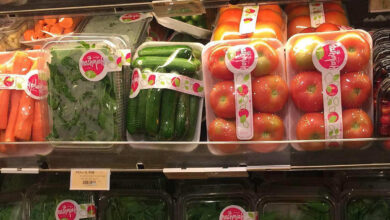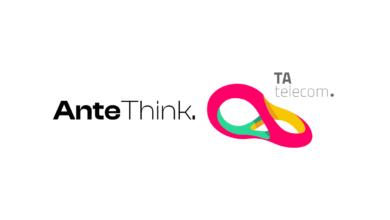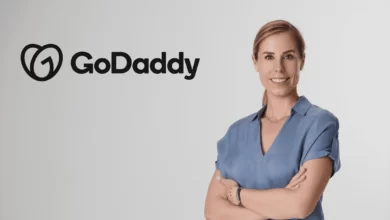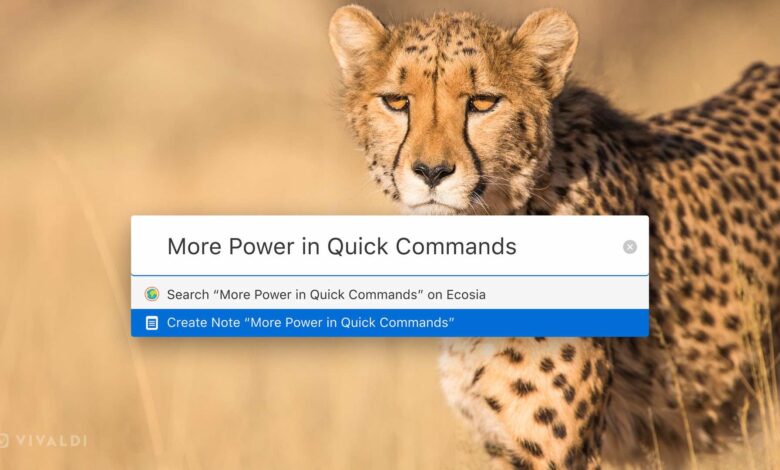
After a robust upgrade to version 2.0, the Vivaldi browser continues transforming users’ everyday interactions on the Web – boosting productivity and efficiency and adding fun to browsing. Today, Vivaldi 2.1 releases slick new additions to one of its flagship features, Quick Commands.
Vivaldi – An essential toolbox for every web surfer
“If you’d like to go beyond the vanilla browsing experience offered by the big-name browser makers, if you’d like to customize your browser in myriad ways, and if you’d like to have more control over your browsing experience, Vivaldi is well worth trying.” – Ars Technica
Vivaldi is a browser that anyone can use to navigate the Web with more control. Vivaldi’s real appeal is that it comes with a ton of productivity and organization tools already built-in.
As more and more people spend a significant amount of time online, options that help optimize the way they browse are always welcome.
“Vivaldi does not have a blanket approach to productivity. To be effective, a productivity tool needs to fit the specific needs of the users. And that’s where Vivaldi’s flexibility comes in”, says Vivaldi CEO Jon von Tetzchner. “After a phenomenal response to our massive update version 2.0, we are looking ahead to make Vivaldi even more efficient for you”.
Vivaldi’s Quick Commands
With Quick Commands, users don’t need to memorize a thousand different shortcut combinations. It lets them type in the action they want to gain access to any part of the browser, in addition to searching the Web.
They are easily opened using F2/⌘ E by default, closed by the ESC key, and accessible under Tools in the main menu.
Quick Commands help users work at lightning speed and save time in various ways, such as:
View a list of open tabs: Finding and viewing a particular tab can become hard when many tabs are open. Viewing a list of open tabs and getting the total count through Quick Commands is easy. Navigation is convenient through this list with arrow keys or Tabs to find what users are looking for.
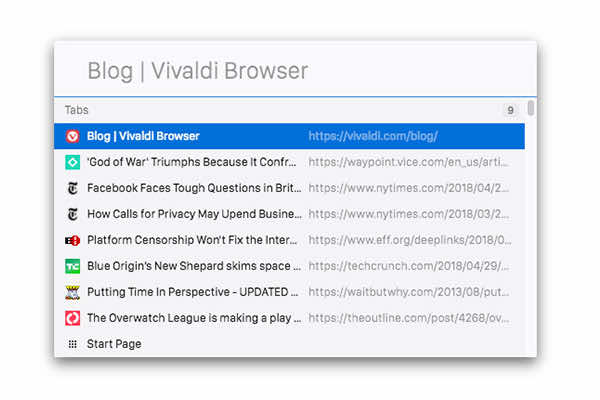
Find a list of open tabs with relevant keywords: Scrolling through the list can get cumbersome with a zillion tabs open. Quick Commands are helpful as users can search their open tabs in the browser with matching keywords.
Search browsing History: Quick commands help track down past entries. It is a handy option when users cannot recall an entry that they had seen last.
Find a command: Quick Commands lets users access the Main Menu’s functionality. They can both search for and execute a command from the same interface. A clickable result (along with a display of its corresponding shortcut) will appear when searching for a command. With a simple click, the command can be executed.
Moreover, users can use the full Keyboard Shortcuts Cheat Sheet from Quick Commands and remind themselves of the shortcut to open it.
Fine-tune Quick commands in Settings: Easily customizable, users can choose categories in searches made through Quick Commands. For example, users can show results from History or Page depending on their preferences instead of using the interface to search Bookmarks.
Open Bookmarks quicker:
For frequently used websites, Quick Commands can speed up the process of opening Bookmarks helping users greatly. By enabling “Open on Nickname match” in Settings, users can instantly use Quick Commands with their assigned nickname without using the Enter key.
For example, “rd” can be assigned as the nickname for a bookmark for Reddit submissions (https://www.reddit.com). Entering “rd” into Quick Commands will allow the page to open immediately (either in a new or current tab, depending on your Settings).
Quick Commands and Notes come together.
Users can now create Notes through Quick Commands. Notes are available only in Vivaldi, another unique built-in feature that lets users jot down ideas in a small window embedded in the expanded Panel while browsing online.
To create a new Note via Quick Commands:
- Open Quick Commands using F2/⌘ E (or the Tools menu).
- Type the text of your Note directly in the Quick Commands interface; for example, in the video below, a new Note is added with the text “Add Notes quickly.”
- Select “Create Note…” from the list of options shown.
- The Notes panel will open automatically, displaying the newly created Note.
When users type in Quick Commands, it will also search Notes content and display the relevant ones in a list of results – another great way to find results quickly.
These new refreshing inclusions in day-to-day browsing work very well, especially for keyboard lovers, journalists, researchers, and all those who love to use Notes extensively.
Support for Quick Commands Parameter
Vivaldi offers users various ways to increase the UI Zoom if they find the UI elements too small. In this update, Vivaldi adds support for the Quick Commands parameter that can be used for both Page and UI Zoom.
Users can now change the Zoom levels to any value according to their preference through Quick Commands.
The UI Zoom can be assigned with dedicated keyboard shortcuts. To assign shortcuts for UI Zoom, go to “Settings → Keyboard → View → UI Zoom In/Out.”
Similarly, Page Zoom can be assigned a new value and reset to default with shortcuts in the Settings.
For example, to zoom a page to 125% hit QC (F2/⌘E) and type “Page Zoom 125”. By typing “Page Zoom 100” or “Page Zoom Reset,” the default setting can be brought back.
“Users need their sense of freedom, and most of us want to do things ‘our way.’ This holds regarding navigation and how you interact with your browser. Quick commands allow you to grow into the browser without hunting for an extension”, says Vivaldi CEO Jon von Tetzchner.
There’s more in Vivaldi 2.1
This update brings video standards to the forefront of supporting Open media and Video1 (AVI).
AV1 is an open-source royalty-free video codec backed by industry giants and streaming services. As we advance, videos will work out of the box for every Vivaldi user, and imperfect proprietary media issues will get resolved.